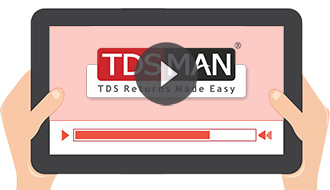A. Purchasing TDSMAN
TDSMAN offers multiple modes of payments.
To make online payment click on the link below:
https://www.tdsman.com/pricing.asp
To know the nearest dealer/reseller selling TDSMAN click on the link below:
https://www.tdsman.com/Partners-Network.aspx
One can also make payment by depositing cash/cheque in our bank account and by intimating us the same by sending scanned copy of deposit slip to our email. Send us an email to info@tdsman.com to receive the details of our bank account.
Usually it takes 2-3 business days to deliver the software in areas where standard couriers are available. For other areas we send the software by Speed Post and this may take up to 1-2 weeks.
Please Note: Business days does not include public holidays and Sundays.
Once an online payment is done there is an option to download the software serial number online. One can click on the option provided which will send the serial number to the email id provided after a small verification process. In case an offline payment is done the serial number can be known by calling our helpdesk in the working hours.
Please fill our Channel Partner Form from the following link:
https://www.tdsman.com/cpapp.aspx
Our representative will call you after receiving your details.
Minimum system requirements for installing TDSMAN software are: PC - Pentium 1 GB RAM CD/DVD Drive 150 MB free Hard Disk space Windows based OS
Q6. Once the licensed copy is purchased, is it possible to transfer the data from the trial version?
Yes it is very much possible. Just backup the data of the trial software. Once you install the licensed version, simply restore back the backed up data of the trial version into the licensed software. The data is transferred.
B. Using TDSMAN
A demo version of the TDSMAN software is available for download in the website. One can download the demo version and check the useful features and utilities TDSMAN provides by using the demo version of the software. Click on the link given below to download the Trial version of the file:
https://www.tdsman.com/Trial-Form.aspx
Click on the link below to compare the different editions of the TDSMAN software:
https://www.tdsman.com/pricing.asp
No, the software license does not expire. There is no time limit in terms of number of days for using it. You can use TDSMAN software to prepare eTDS/TCS returns for the financial year for which you purchased the software and all the previous financial years.
There are certain features of the software, such as TRACES downloads, PAN Verification, Online update etc, which will not work if the internet connection is absent. Moreover, the data entry and file generation in TDSMAN software can be used without internet connection.
TDSMAN will work on MAC only if it is configured to run windows applications. Currently, the software is not compatible to the MAC OS environment.
By default, the software does not have password protection. You can set up the password through the "Set Password" option provided under "Utilities" menu of the TDSMAN software. Subsequently, whenever the software is loaded, it will prompt and ask for the password before allowing any operation. You are at liberty to remove this password protection anytime.
To install the software right click on the setup file and click on ‘Run as Administrator’. After seeking your permission, the software installation screen will come. Click on ‘Next’ on all subsequent screens to follow the standard process of software installation.
The software has an in-built feature for checking for the latest version of the software and notifying the user to update if there is any new update available. On clicking the update link on this notification, the new update is downloaded automatically. In case the internet connection is absent the update then can downloaded from our website.
We have a centralized helpdesk to provide support to all users of TDSMAN. We make effective use of phone & email for sorting out any operational and / or data related issues. We also provide remote assistance through teamviewer & ammyy for on the spot support.
By default the software gets installed in the Program files folder present in the “C drive”. During software installation, the software proves an option to change the installation path to any desired location.
One can uninstall the software through the Window - Control Panel using Add / Remove Programs.