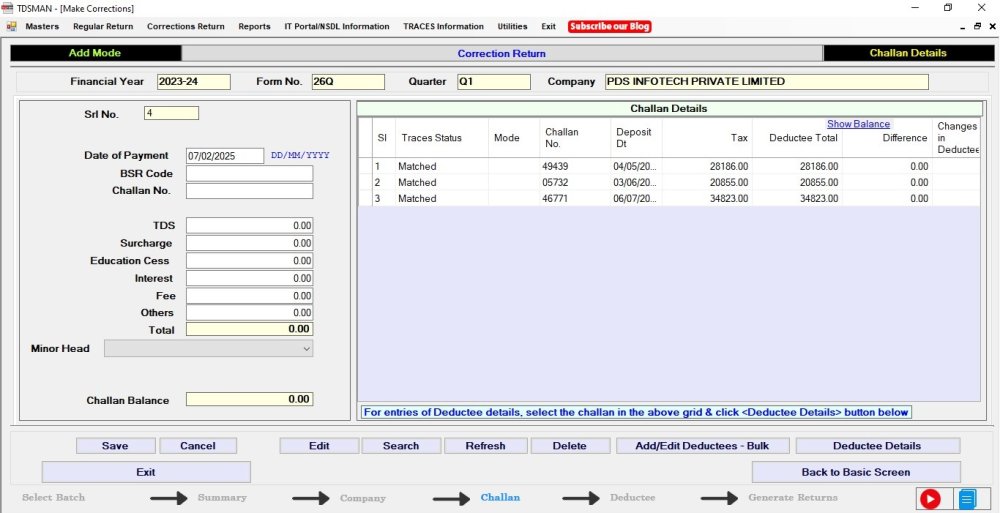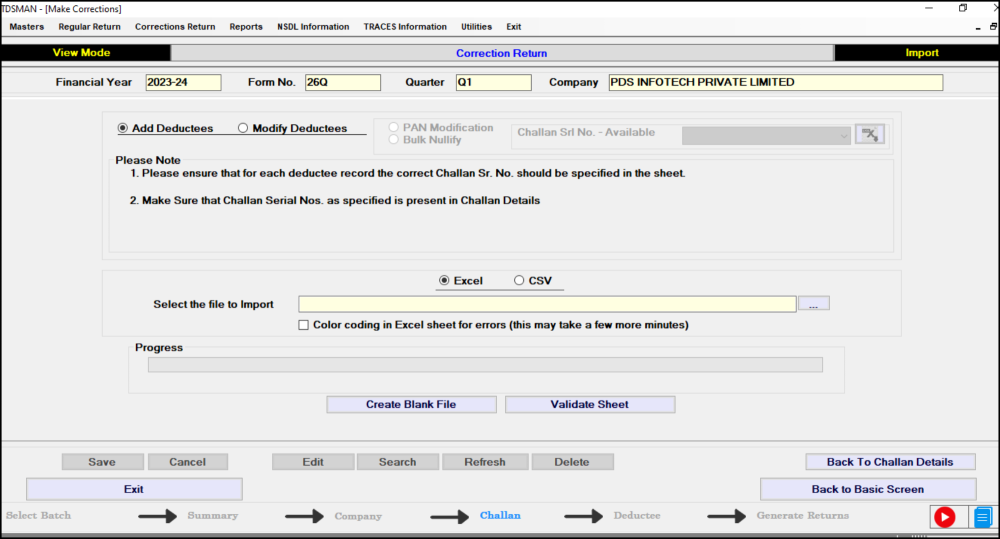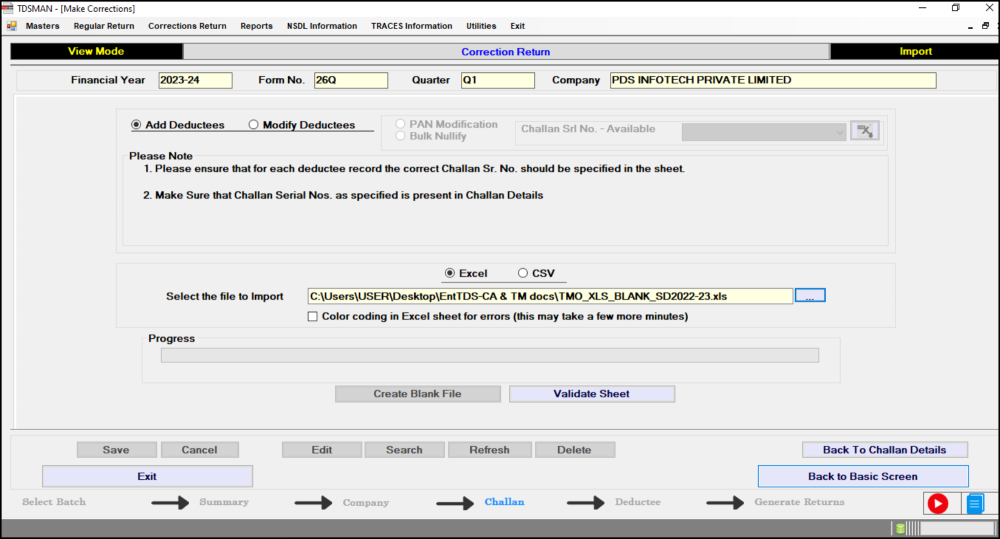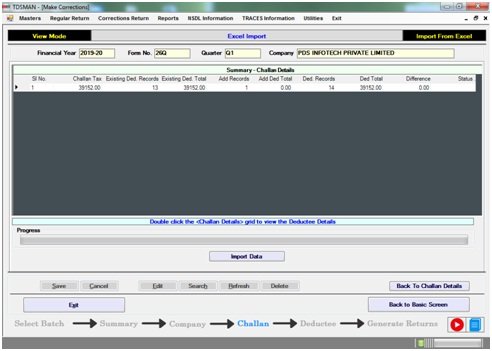For Correction Return, apart from manual creation of the Deductee, it can also be imported into the system through any of these two different formats either Excel or CSV, and get added to the list already present. This would save effort in entering data through formats of the software interface.
Importing data from Excel/CSV can be done in 3 steps:
1. Download the pre-defined blank Excel/CSV format in the desired location
2. Prepare the required data in this Excel/CSV sheet
3. Upload this data from the Excel/CSV sheet into the system
Select the Correction Return which needs to be rectified. Select the batch for which the Deductee details need to be corrected, the following screen will appear:
Now click on “Add/Edit Deductee – Bulk” the following screen will appear :
Deductees can be added using any of the 2 options 1. Excel or 2. CSV
Further, we will be using the ‘Excel’ format to explain the operational procedures. However, the same can be similarly done through CSV format, by choosing the ‘CSV’ option. CSV is comparatively faster than Excel and also it is capable of handling larger volumes of data.
To add deductees using Excel, click on ‘Excel’.
In order to import the data from Excel, first download the pre-defined Blank Excel format by clicking on ‘Create Blank File’ and save it in the desired location.
Prepare the Deductee data in the blank sheet and make sure about the following:
i. For each deductee the correct Challan Serial number should be specified in the Excel Sheet.
ii. Make sure the Challan Serial Number is present in the challan details.
Excel File Path: Enter the Excel file path from which the data has to be imported.
‘Color coding in Excel sheet for errors’ – If there is any error in the data provided in the Excel sheet, the system will highlight the same. The user is expected to rectify the data and import the entire file again. However, in order to display these errors using the color code, check this box.(This option is not applicable for CSV)
Validate Excel File: Click on the ‘Validate Sheet’ button. The system will validate the excel data. If the data is correct then the following screen will appear :
Click on 
In case, there is any error in the data, the system will highlight the errors. The errors have to be rectified and the Excel sheet has to be imported again.
Need more help with this?
TDSMAN - Support