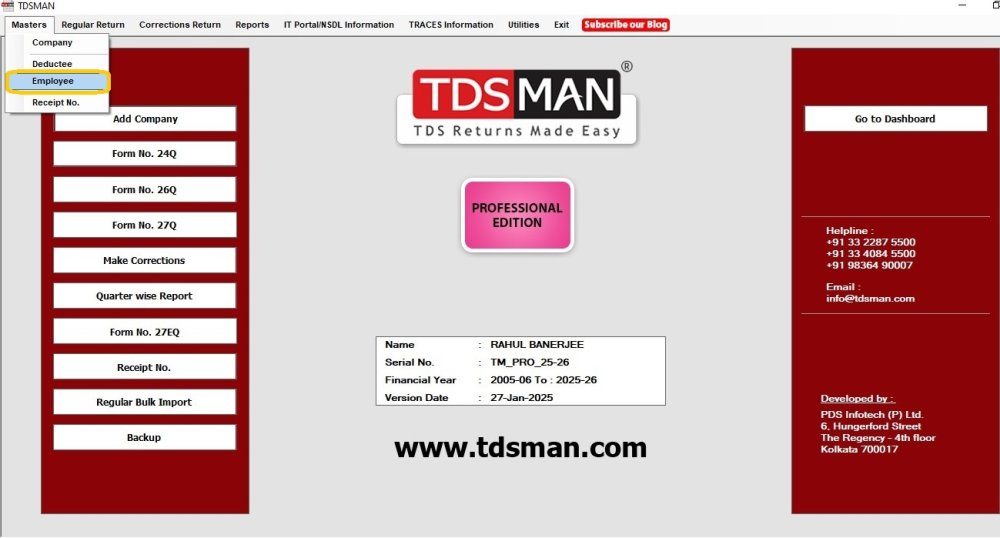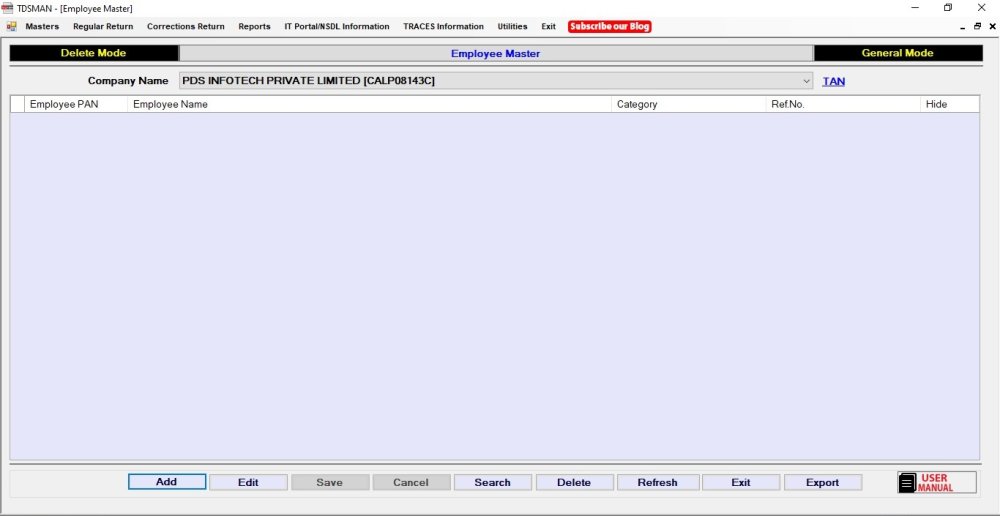In Employee master, the details of the employees are created. Once the employee is available in the master, then the same will be available in the help window of the transaction screen of Form 24Q.
Note : Whenever a user enters a new deductee in transaction module, its master gets automatically created.In order to access the employee details, click on the click on the Master > Employee from the top left corner of the home screen as shown below:
The following window appears which displays the list of all the employees that have been defined in the TDSMAN database till now. Currently, the list is blank because we have not added any new employee to our master.
Note : An Employee is created under one company. The company has to be selected from the ‘Company Name’ selection box to do any activity – View, Add, modify – related to that company
Add a new Employee
To add a new employee, click on the ‘Add’ button on the bottom of the screen.
The following window appears for creating a new employee
The above screen shows the following fields of employee information:
Employee PAN (mandatory): Enter the PAN No. of the employee.
Employee Category (mandatory): Select the category from the dropdown list provided.
Employee Name (mandatory) :Enter the name of the employee.
Employee Ref. No. :Enter the company’s reference no of the employee
Designation :Enter the designation of the employee.
Modify an Employee
Refer to Section 4.3 “Getting familiarized with the Action Buttons of TDSMAN”
Remove an Employee
Refer to Section 4.3 “Getting familiarized with the Action Buttons of TDSMAN”
Hide an Employee
The system gives the option to hide the employee from appearing in the 24Qentry form. However, reports can be viewed. In order to do so, click on this checkbox. 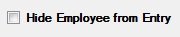
Note : A deductee cannot be deleted if it has been used in the any return.
Need more help with this?
TDSMAN - Support