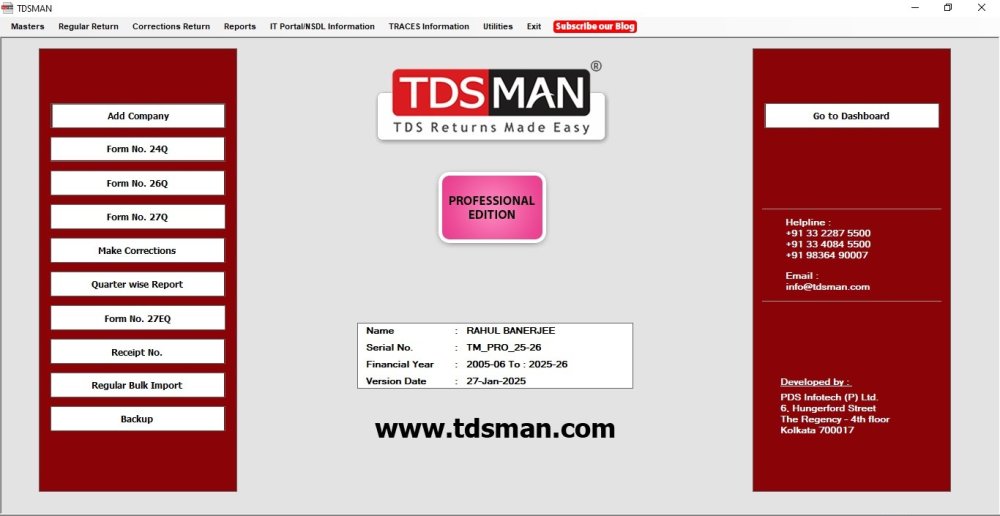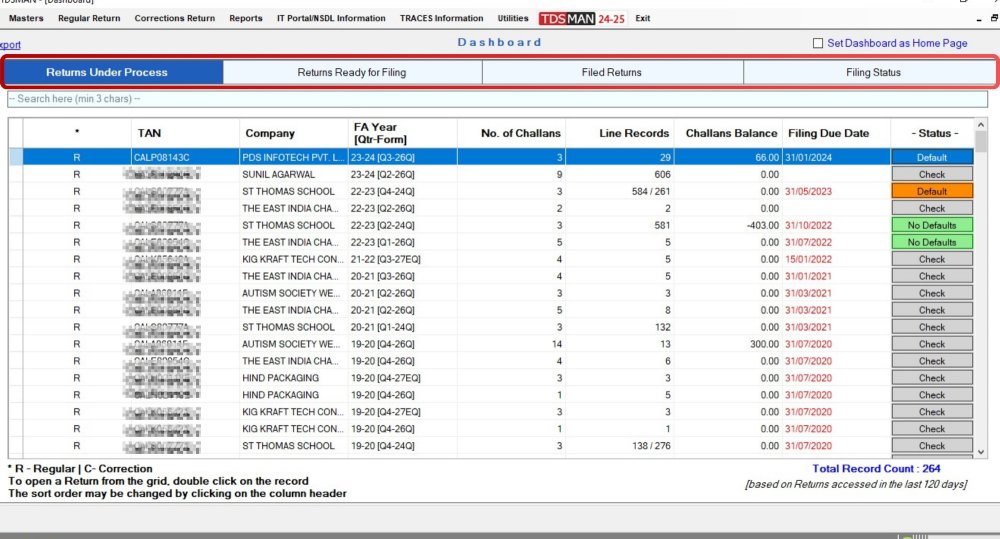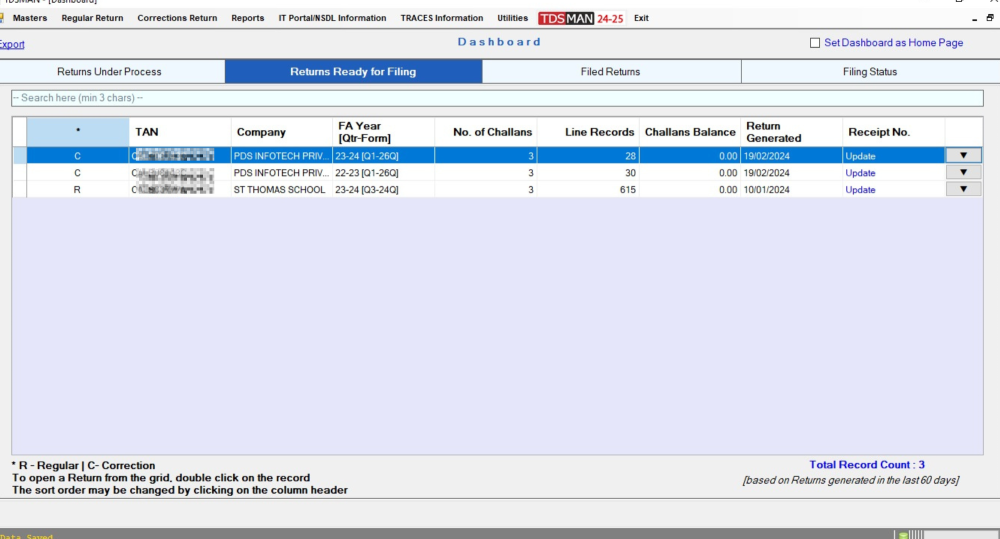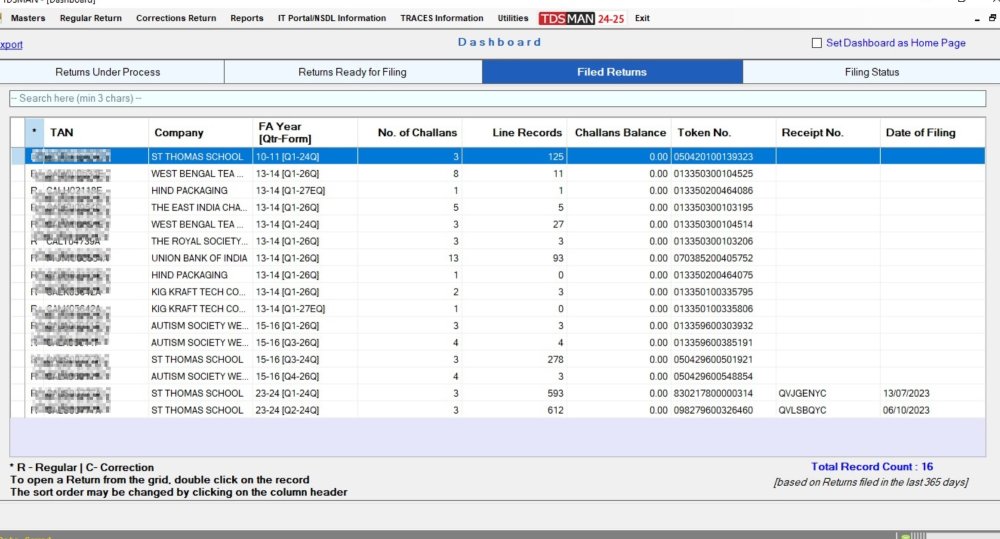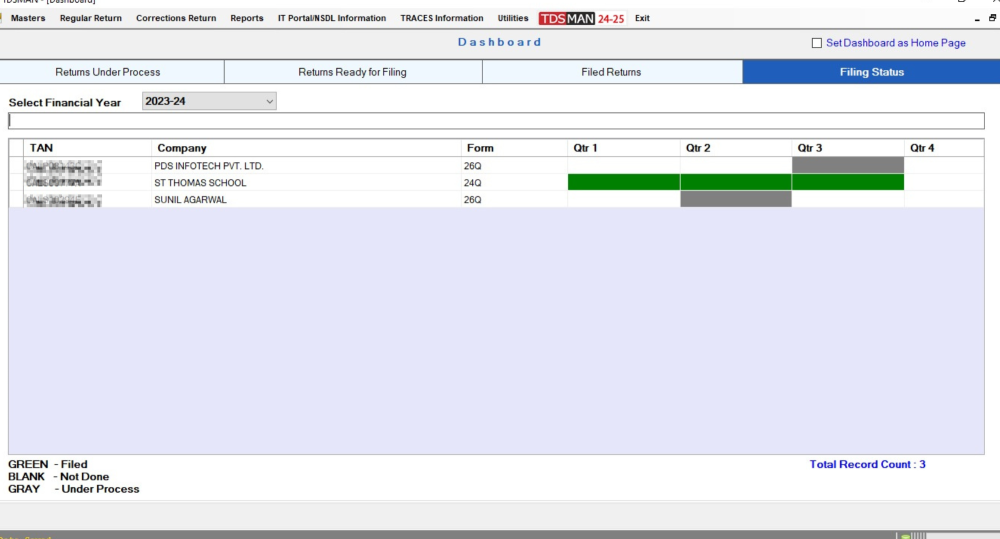The Dashboard has been provided for access to current and past Regular & Corrections Returns directly from one integrated interface.
This ‘Dashboard’ may be set as the default screen when you open TDSMAN for use by clicking on the checkbox ‘Set Dashboard as Home Page. By unchecking, this default setting will be removed.
There are four tabs on the top, which are as under:
- Returns under Process
- Returns Ready for Filing
- Filed Returns
- Filing Status
By default, the tab, ‘Returns under Process’ is selected.
Common Elements in the First Three Tabs:
In the first three tabs, each Return is listed in a tabular grid is listed under the respective category. The common columns are Regular or Correction, TAN, Company Name, FY-Quarter-Form, No. of Challans, No. of Line Records, and Challans Balance in the Return. One may double-click on any Return and directly access the details. Other common features are:
Sort Order
The initial sort order in the grid is based on the last access of the Return. Click on the column headers to sort on that particular head.
Search
There is a ‘Search’ box wherein anything that appears in the grid will be filtered out based on the content placed for search. It could be TAN or Company or anything relevant.
Export
The content in the entire grid can be exported into an Excel workbook.
Specifics related to each of these tabs as explained below:
Tab: Returns under Process
It lists out all Returns where activities have started but generation of the validated FVU file is still pending. The interface is as below:
All the Returns (both Regular & Correction) is listed here where the preparation activity is still in process. Apart from displaying the common information, the additional columns are:
Return Generated
This displays the Date when the FVU was successfully generated.
*Status *
Against each Return, a ‘Check’ button appears. On clicking this, the data within the Return is checked for errors. It displays ‘No Defaults’ when no errors are found or ‘Default’ if errors are found. Irrespective of the status, if any change is made in the return data, this will change to ‘Check’ each time.
Tab: Returns Ready for Filing
It lists out all Returns where activities have started but generation of the validated FVU file is still pending. The interface is as below:
All the Returns (both Regular & Correction) are listed that are ready for filing (FVU file has been generated successfully and filing details are not yet provided). Apart from displaying the common information, the additional columns are:
Return Generated
This displays the date on which the FVU was last generated.
Receipt No.
Once the Return is filed, the filing details need to be updated. Click on this to ‘Update’ the filing details. Once this is successfully done, the Return record is shifted to the tab ‘Filed Returns’.
Last Column (no header)
Each time a Return is successfully generated a folder is created which contains the FVU, Statistical Report, etc. By clicking on the ‘Arrow’ link, this folder is opened up for viewing.
Tab: Filed Returns
It lists out all Returns for which the filing information has been updated. The interface is as below:
All the Returns (both Regular & Correction) that have been filed are listed in the grid. Apart from displaying the common information, the additional columns are:
- Token No.
- Receipt No.
- Date of Filing
Tab: Filing Status
In the fourth tab, for the selected financial year, it provides the status of ‘Return Filing’ status across all four quarters for each TAN and Form No. This provides a bird’s eye view and helps in eliminating any miss-out in filing. This information is derived from the data available in the software.
The interface is as below:
On top of the grid, the Financial Year needs to be selected. The matrix of TANs and Quarters are displayed with color coding of the ‘Filing Status’ for each TAN across all four quarters for the selected financial year.
Green – Filed
Gray – Under Process
White – Not Done
Need more help with this?
TDSMAN - Support