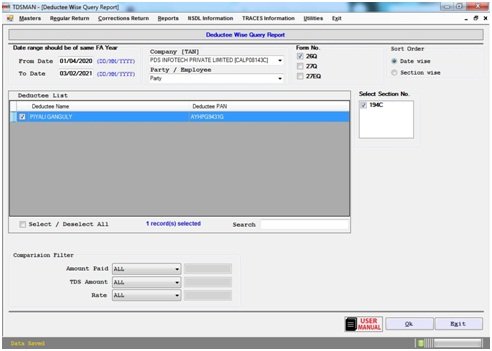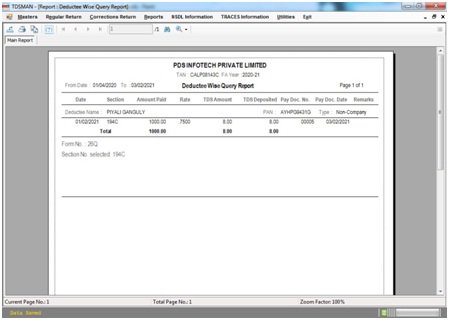The details of the deductee(s) will get displayed on the basis of the criteria provided.
Click on Reports > Query Reports > Deductee :-
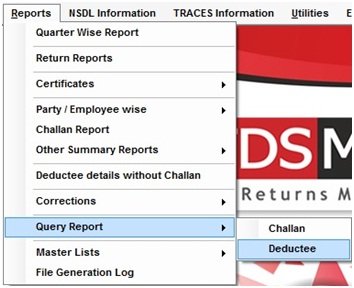
The following screen will be displayed :-
The criteria for selecting the deductee(s) has to be provided here. Following are the criteria(s) :
Date Range : The ‘From Date’ and ‘To Date’ providedhas to be for a particular Financial Year
Company/TAN : Select Company/TAN
Party/Employee : Select Party/Employee
Form No. : Select Form No.
Sort Order : Select whether the query has to be sorted Date wise or Section wise
Select Section No. : Select Section No.
The list of deductees will get displayed on the basis of the above selected criteria. The user has the option to select one or more deductees for query.
The system further provides additional filter criteria as explained below :
Amount Paid : The deductees selected above can be filtered on the basis of the amount paid. It could be ‘Less Than/ Equal To/ Greater Than’, the amount entered by the user.
TDS Amount : The deductees selected above can be filtered on the basis of the TDS paid. It could be ‘Less Than/ Equal To/ Greater Than’, the amount entered by the user.
Rate : The deductees selected above can be filtered on the basis of the Rate. It could be ‘Less Than/ Equal To/ Greater Than’, the rate entered by the user.
OK : Click on ‘Ok’. The details of the deductee(s) will get displayed as shown below :
Need more help with this?
TDSMAN - Support